Visitors
Visitors are people who do not have a BizzStream account but who can access an individual document using a token. This token gives access to a document and is stored within the document.
Visitors are handy when you want to share documents with external parties without making a user account for them. For instance, it is not very practical to create a user account for each customer if you have a store and want to send out an invoice to your customers. Instead, you can simply add a customer as a visitor to the invoice document and send him/her a link to open the document.
To give a visitor access to a document, you have to follow these steps:
- Add the visitor to the document.
- Share the URL that can be used to open the document with the visitor.
Adding a visitor to a document
There are various ways to add a visitor and make it a member of an access group in a document:
- By executing an Add Visitor rule as part of an action.
- Via a script.
- By manually adding a visitor.
Adding a visitor manually to a document
Only administrators can add visitors manually to a document. To do so, complete the following steps:
- Open a document in a desktop webbrowser.
- Click on the Permissions button
 . The Access Group dialog will now open:
. The Access Group dialog will now open: 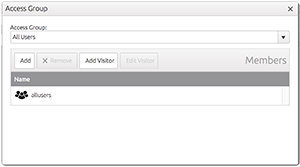
- Click on the Add Visitor button so that the Add Visitor dialog opens:
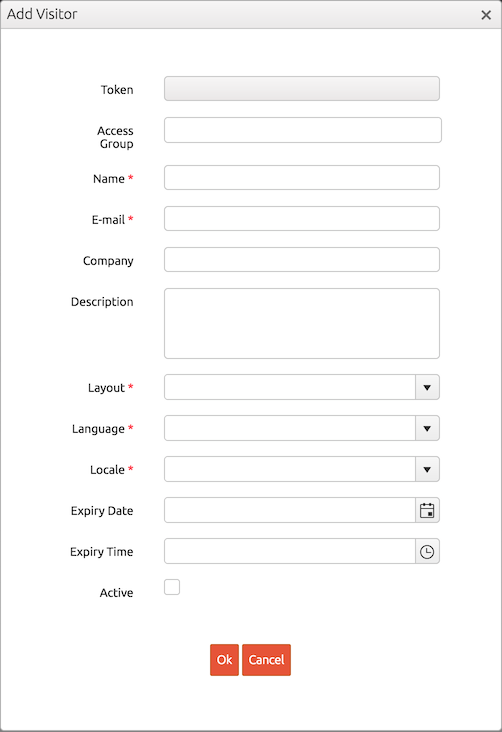
- Complete the dialog and click on Ok. The visitor will be added to the access groups selected in the Access Groups field.
- Close the Access Group dialog and save the document.
The Add Visitor dialog shows the following properties
| Property | Required | Description |
|---|---|---|
| Name | Yes | The name of the visitor. |
| Yes | he email address of the visitor | |
| Company | No | The company of the visitor. |
| Description | No | This text field allows you to describe why the visitor was added. |
| Layout | Yes | The layout that the visitor uses to open the document. This has to be a layout of the type Document Page. |
| Language | Yes | The language of the visitor. |
| Locale | Yes | The locale of the visitor. Amongst other things, the locale determines the formatting of numbers, dates, and times. |
| Expiry Date | No | The expiry date in the ISO 8601 format (YYYY-MM-DD). You can also use placeholders in this field. |
| Expiry Time | No | The expiry date in the ISO 8601 format (HH:MM). You can also use placeholders in this field. |
| Active | No | You need to check this box to ensure that the token is active. |
Sharing the URL
Visitors can open a document by opening the following URL:
https://app.bizzstream.com/{environmentId}/visitorDoc/{visitorToken}/{ddId}/{documentId}
where {environmentId} is replaced by the ID of the environment, {visitorToken} by the token of the visitor, {ddId} by the ID of the document definition of the document that the visitor wants to access, and {documentId} by the ID of the document to which the visitor has been added.
Even though you share the URL, a visitor may not be able to open a document. This may be the case when:
- The visitor is inactive.
- The token has expired.
- The visitor is not a member of an access group that has read permissions on the document, given its status.
Sending out an e-mail
Although the URL can be shared in many ways, it is typical to send an e-mail to a visitor that contains the URL. BizzStream can send out e-mails based on templates. When you include the following placeholder in the template
{!_recipientVisitorToken{"label":"Click here"}!}
BizzStream will replace it with a clickable link with the text "Click here". The default text of the link is "Click here to access the document", which is shown when you omit the label property.
Remove a visitor from an access group
Only administrators can remove visitors manually from an access group in document. To do so, complete the following steps:
- Open a document in a desktop webbrowser.
- Click on the Permissions button
 . The Access Group dialog will now open:
. The Access Group dialog will now open: 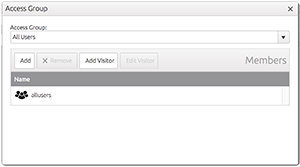
- Select the access group from which you want to remove the visitor in the Access Group combobox.
- Select the visitor that you want to remove.
- Click on Remove
 .
. - Close the dialog. The visitor is now removed from the access group.
- Close the Access Group dialog and save the document.
Editing a visitor
Administrator can also change most properties of the visitor, most notably the active property. This property determines whether the token can still be used to access the document.
To edit a visitor, follow the next steps:
- Open a document in a desktop webbrowser.
- Click on the Permissions button
 . The Access Group dialog will now open:
. The Access Group dialog will now open: 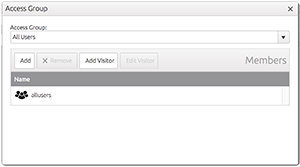
- Select the access group to which the visitor belongs in the Access Group combobox.
- Select the visitor and click on Edit Visitor.
- Complete the dialog and click on Ok.
- Close the Access Group dialog and save the document.
Using a document with a visitor token as user
It is possible to open a document using a visitor URL when you are logged in as user. In this case, BizzStream grants the cummulative permisisons that a person has a visitor and as a user. In scripts, the actionInfo.currentUser object contains only the information of the user.