Document page layout
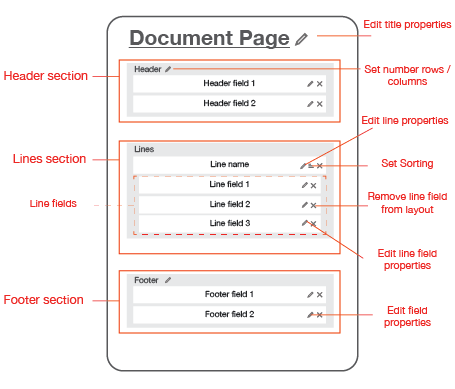
The document page layout has three sections:
- Header section, containing fields.
- Lines section, containing lines.
- Footer section, containing fields.
Creating a new document page layout
Please take the following steps to an document page layout:
- Go to Settings.

- Click on Layouts

- Click on New, a New Layout modal opens.
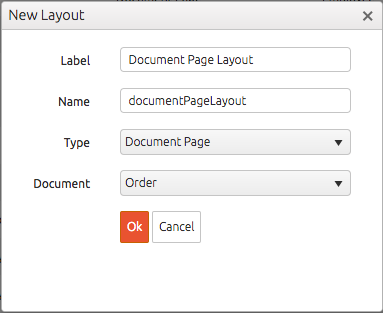
- The window that shows up has 4 fields: the Label, Name, Type and Document.
- Give the Layout a label and a name. Select the Document Page type.
- Select the corresponding document definition.
- By clicking the Ok
 button, the layout will be created.
button, the layout will be created.
Adding a field to the document page layout
Please take the following steps to add fields to the layout:
- Select a field from the Library.
- Drag and Drop the field to the Header or Footer section.
- When you are done editing, click the Save
 button, the document page layout will be persisted.
button, the document page layout will be persisted.
Adding a line to the document page layout
Please take the following steps to add a line to the layout:
- Select a line from the Library.
- Drag and Drop a line into the Line section.
- Drag and Drop a line field into the Line section.
- When you're done editing, click the Save
 button, the document page layout will be persisted.
button, the document page layout will be persisted.
You can also add columns to rows in the Header- and Footer section by clicking the Set number rows / columns pencil ![]()
You can set a predefined Sorting order for the Lines by clicking the Set
sorting ![]() . There is no sorting by default, the sorting
icon shows up by clicking on the field. Users can change te sorting order by
clicking the column headers. The new sorting will be persisted, except for
reference field columns.
. There is no sorting by default, the sorting
icon shows up by clicking on the field. Users can change te sorting order by
clicking the column headers. The new sorting will be persisted, except for
reference field columns.
For setting other field properties in the layout please refer to this section.
Adding a search layout to a reference field
The search layout can be used to show more information about values in a reference field. This layout can be specified in the layout editor of a Document Page layout in the properties of a reference field, for line- and headerfields. The input of a search layout is an Overview Grid layout, based on the same document definition of the reference field.
In 1-1 reference line fields on web, selecting more than 1 value in the search layout will insert new lines with the additional selected values.
To set up a search layout please take the following steps:
- Go to Settings.

- Click on Layouts

- Click a Document Page layout
- Click the Pencil
 icon of a reference field, the field details open on the right side.
icon of a reference field, the field details open on the right side. - In the dropdown of the Search Layout property you can select a corresponding Overview Grid layout.
- By clicking the Save
 button, the layout will be saved.
button, the layout will be saved.