Settings Permissions in a Document
Default Access Group members in Document Definitions
As said, the members of an Access Group are stored in the document. Fortunately, that does not mean that Access Group members have to be added each time a new document is created. In the Document Definition, default Access Group members can be defined. Each time a new document is created, BizzStream automatically copies the default Access Group members from the Document Definition to the newly created document.
Different types of members
BizzStream supports various types of Access Group members. Some of these can only be added to a list of Access Group members within a document, others can only be added as default Access Group member in a Document Definition. There are also types that can be added both to a document and document definition.
| Member Type | Available in Document | Available in Document Definition | Description |
|---|---|---|---|
| Yes | Yes | Users are people who can login to BizzStream with a username and password. Employees within a company are typically BizzStream users. | |
| Yes | Yes | A group is a collection of users. For instance, there can be a group of managers in a company. | |
| Yes | Yes | It is possible to make a link to the Access Group of a related document. See the section below for more information. | |
| No | Yes | By including an Access Group member of the type Creator you ensure that the user/visitor who created the document is automatically added to the Access Group (if the user/visitor is not a member already). This member type can only be added to an Access Group of a Document Definition. | |
| No | Yes | By including an Access Group member of the type Modifier you ensure that the user/visitor who modifies the document is automatically added to the Access Group (if the user/visitor is not a member already). This member type can only be added to an Access Group of a Document Definition. As long as a this member type is part of an Access Group, the users/visitors who update documents are added to the Access Group of the document that is being updated. | |
| Yes | No | A visitor is a person who gets access to a document via a token. This token is unique for a particular document instance. | |
| Yes | Yes | By including an Access Group member of the type All Visitors, you ensure that all visitors can access this document. Documents typically contain references to other documents. When a visitor access a document, it cannot see information from the related document unless an Access Group member of the type All Visitors has added. This member type thus provides a means of giving visitors access to information that should be generally available, such as master data. |
Related Access Group members
The concept of related Access Group members may be quite hard to grasp at first, but is very powerful once you understand it.
Documents typically contain references to other documents. For instance, a purchase order document may refer to a department document that represents the department for which a purchase is made. The department Document Definition may contain an Access Group for department managers. In BizzStream, Access Groups of related documents are called related Access Groups. From the point of view of the purchase order, the department managers Access Group is thus a related Access Group.
By adding a member of the type Related Access Group, you include the members of a related Access Group into an Access Group. For instance, by adding the department managers related Access Group to an Access Group in a particular purchase order, you ensure that the department managers have also access the purchase order (as long as they have view permissions for at least one field, given the status of the purchase order). When a new manager is added to the department, he or she gets also automatic access to the purchase order.
Related Access Groups are useful in situations where you want to give people access to information based on their access to, for instance, projects, teams, departments, business units and the like.
Working with Access Groups in Document Definitions
Adding a new Access Group
- Open a Document Definition.
- Expand the Access Groups selection.
- Click on Add.

- Enter the name and label in the Name and Label field respectively. If you enter a label and press Tab, BizzStream will automatically propose a name. The name has to be unique within the Document Definition.
- Click on the Save
 button of the Access Group section to add the status.
button of the Access Group section to add the status. - Finally, save the Document Definition as a whole by clicking on the Save
 button.
button.
Adding a new default Access Group member
To add new default members to an Access Group:
- Open a Document Definition.
- Expand the Access Groups selection of a Document Definition.
- Click on Members.
- Click on Add.
 The New Member Dialog opens now.
The New Member Dialog opens now.
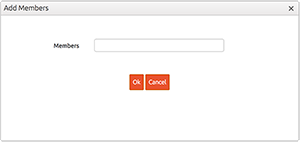
- Click on the Members selection box and select one or more Access Group members. By entering text, you can search for a particular member.
- Click on Ok to close the dialog and add the member.
- Finally, save the Document Definition by clicking on the Save
 button.
button.
Note: Related Access Groups have the following icon ![]()
The name consists of two parts:
- The name of the reference field (e.g. department). If a reference field is part of a line, the first part will consists of the line name and field name joined by a dot (e.g. orderLines.department).
- The name of the Access Group in the referred document.
Removing a default Access Group member
To add new default members from an Access Group:
- Open a Document Definition.
- Expand the Access Groups selection of a Document Definition.
- Click on Members.
- Select a default Access Group member.
- Click on Remove.

- Finally, save the Document Definition by clicking on the Save
 button.
button.
Setting permissions
Please complete the following steps to set the fields and lines permissions for an Access Group:
- Open a Document Definition.
- Expand the Access Groups selection of a Document Definition.
- Click on Members.
- Click on Edit
 to change the permissions.
to change the permissions. - For each line in the Document Definition, you can now set whether Access Group members have create or delete permission by checking the Create and Delete checkboxes in the Line Permissions section.
- For each field in the Document Definition, you can now set whether Access Group members have view or edit permission by checking the View and Edit checkboxes in the Field Permissions section.
Moreover, at the bottom of the page you can find Read Only Permissions table where you can declare conditions for Lines and Fields in lines. This feature is available if the document definitions has lines created. In order to set a new condition please follow the next steps:
- Press New button from the grid
- Under the Name column please select the desired line or field in line
- For each Status fill in a placeholder based on the current document definition
- Click Save at the Permissions toolbar
Set Access Group members of an individual document
Only administrators can add or remove members to the Access Group of an individual document. To do so:
- Open a Document.
- Click on the Permissions
 button so that the Access Groups dialog opens.
button so that the Access Groups dialog opens. 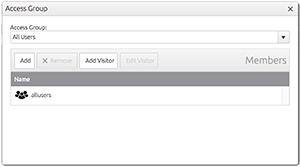
- In the Access Group combobox, select the Access Group that you want to modify.
- To add a member, click on Add.
 The New Member Dialog opens now. Click on the Members selection box and select one or more Access Group members. Click on Ok to close the dialog and add the member.
The New Member Dialog opens now. Click on the Members selection box and select one or more Access Group members. Click on Ok to close the dialog and add the member. - To remove a member, select the member and click on Remove.

- Close the Access Groups dialog
- Save the document by triggering a user action that includes a save document rule.
Note: This functionality is only available on a desktop webbrowser.