Groups
A group is a collection of user accounts that share some characteristics. For instance, there are organizations that have groups for each role in the organization (e.g. managers, team leads, etc).
A group can be added to an Access Groups as member. If this access group has view permissions on at least one field, given the status of the document, the users in the group can read the document. This has great advantages: when a new person is added to a group, he/she gets automatically access to all the documents to which the group has permissions. This prevents you from having to modify each document manually.
Creating a group
Administrators can create a new group by completing these steps:
- Go to Settings
 and select Groups
and select Groups  .
. - Click the New button
 .
. - Enter the name and label in the Name and Label field respectively. If you enter a label and press Tab, BizzStream will automatically propose a name. The name has to be unique within the environment.
- Click on Save
 to persist the group.
to persist the group.
Copy a group
Administrators can create a copy of an existing group following these steps:
- Go to Settings
 and select Groups
and select Groups  .
. - Select the group that you want to copy.
- Click on Copy
 .
.
BizzStream will now create a copy of the group and open the group details page.
Remove a group
Administrators can remove a group by completing these steps:
- Go to Settings
 and select Groups
and select Groups  .
. - Select the group that you want to remove.
- Click on Remove and confirm that you want to remove the group
 .
.
Add or remove users
To add a user to a group, administrators have to complete the following steps:
- Go to Settings
 and select Groups
and select Groups  .
. - Select a group and click on Edit
 .
. - Click on Add.
 . The Add Members dialog will now open:
. The Add Members dialog will now open: 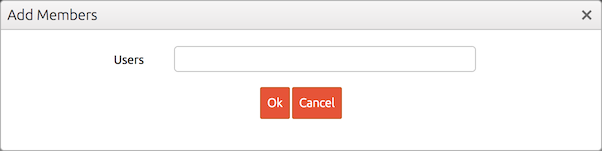 .
. - Click on the Users selection box and select the user that you want to add. You can add multiple users in one go.
- Click on Ok.
- Click on Save
 to save the group.
to save the group.
To remove a user, administrators have to complete the following steps:
- Go to Settings
 and select Groups
and select Groups  .
. - Select a group and click on Edit
 .
. - Select the user that you want to remove from the group.
- Click on Remove
 to remove the member.
to remove the member. - Click on Save
 to save the group.
to save the group.