Two Factor Authentication
Users who can access the partner console must login to BizzStream using Two Factor Authentication. In addition, you can also require users in an environment to login using Two Factor Authentication. These users must provide a valid username and password as well as a one-time six-digit authentication code that is generated by an authentication app.
Setting up two-factor authentication
BizzStream checks whether users who have access to the partner console setup two-factor authentication. If this is not the case, the user will be redirected to a page where he/she can do the one time setup:
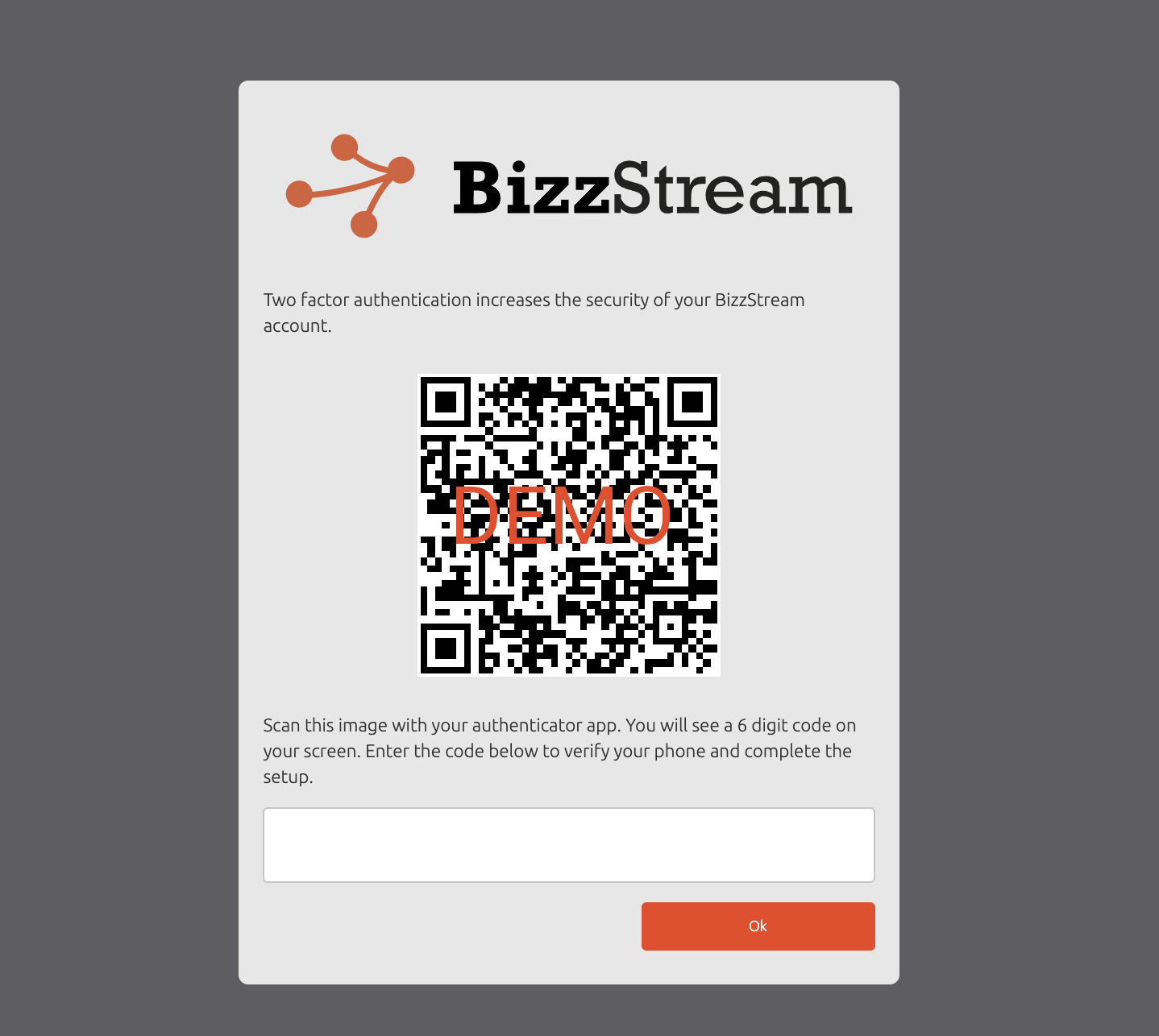
BizzStream uses the Time-based One-Time Password algorithm (TOTP), which is supported by a number of popular apps like the Google Authenticator (available for iOS and Android), Duo, or Authy.
To setup two-factor authentication:
- Scan the QR code using the authentication app
- Enter the 6 digit code that the app provides
- Click on Ok
Login using two-factor authentication
To login to BizzStream, provide your username and password. Users who have access to the partner console will then be prompted for the two-factor authentication code:
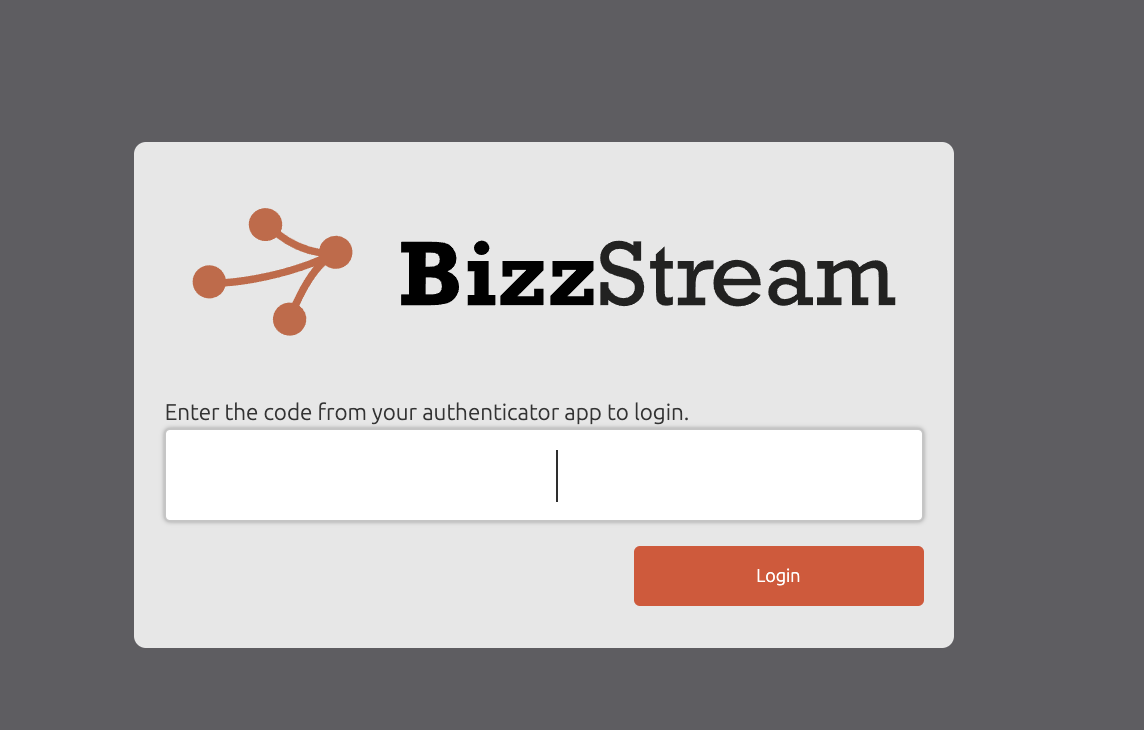
Open the authenticator app to retrieve the 6-digit code and enter it into the text field.
Note that the authentication code is valid for a limited amount of time. So you have to open the authenticator app each time you login.
Disconnect two-factor authentication
Sometimes it is necessary to change the authentication app, for instance because you get a new mobile phone. To do so, login to BizzStream and
- To to the user menu
- Click on Disconnect 2FA Authenticator
- Open your authenticator app and enter the 6-digit code.
- Click on Disconnect
You will now be redirected to the page where you can setup two-factor authentication for your new authenticator app.