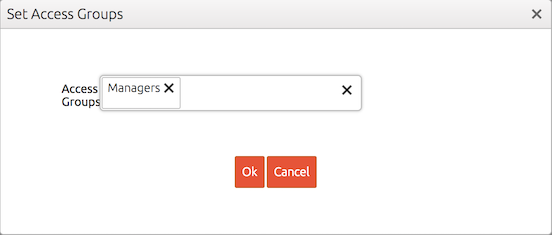Users actions
When a user action is executed, the rules are applied to one or more documents. The difference between user- and bulk actions is that the user actions are executed on one document at a time whereas the bulk actions can be executed on multiple documents.
Executing a user action
A particular user action can only be executed when the following conditions are met:
- There needs to be a connection between the status of and the user action in the workflow.
- The user/visitor is a member of an access group that has permissions to execute the user action. Administrators may execute all user actions
To execute a user action:
- Open the document.
- Click on a user action button.
Adding a user action to a workflow
Administrators can add a user action to a workflow in a document definition by completing the following steps:
- Open a Document Definition
 .
. - Go to the Workflow section.
- Drag a Bulk Action
 to the workflow.
to the workflow. - Connect the user action via an incoming connection to one or more statuses. Alternatively, you can also connect it to Any Status.
- Double click on the user action to open it.
- Add one or more rules to the scheduled action by clicking on the Insert
 button.
button. - Close the User Action dialog.
- Click on Save
 to save the document definition.
to save the document definition.
Granting permissions to an access group
Administrators can grant permissions to execute a user action to an access group by:
- Open a Document Definition
 .
. - Go to the Workflow section.
- Click on the lock icon
 .
. - The Set Access Group dialog opens now:
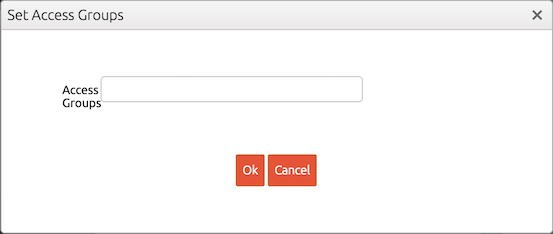 .
. - Click on the Access Groups Fields and select one or more access groups.
- Click on Ok to close the dialog.
- Click on Save
 to save the document definition.
to save the document definition.
Common use cases
Saving a document
User actions are frequently used to create or update documents. To enable users/visitors to save a document, you should create a user action that contains a Save Document rule and connect this to the relevant statuses.
In this example, we will create an user action that can be executed by the access group managers and that creates/updates documents that have the status Concept. The following workflow facilitates this requirement:
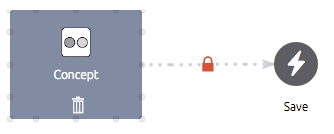
The user action should contain a Save Document rule that has the Enable Create property checked:
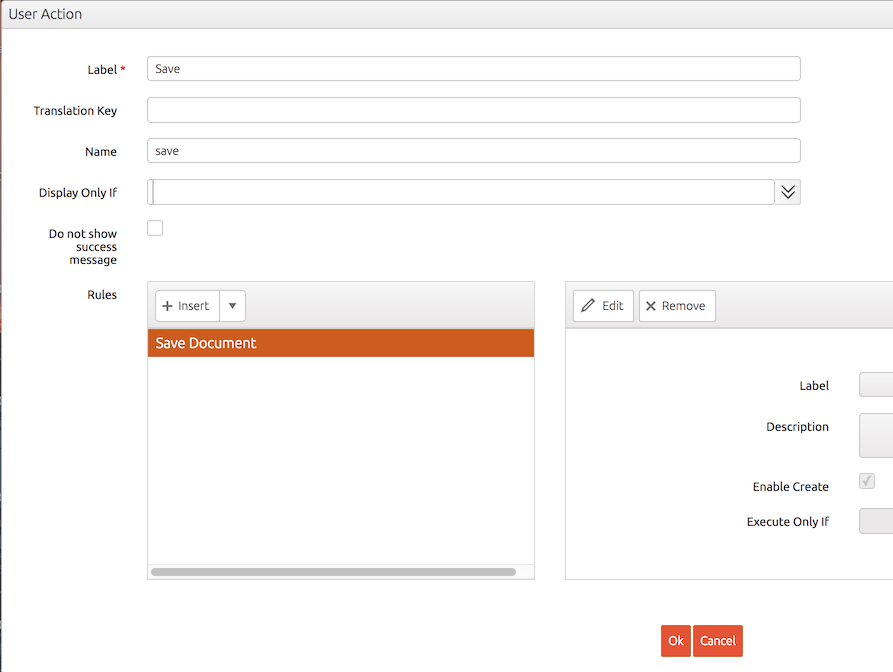
Finally, the access group managers should be granted permissions to the user action:
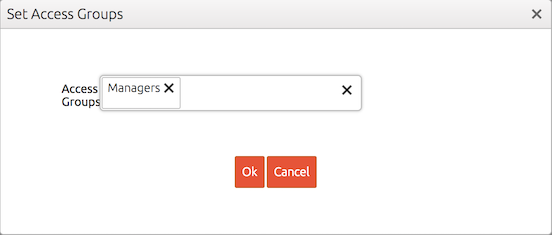
Deleting a document
User actions are also frequently used to delete a document. To enable users/visitors to delete a document, you should create a user action that contains a Delete Document rule and connect this to the relevant statuses.
In this example, we will create an user action that can be executed by the access group managers and that creates/updates documents that have the status Concept. In addition, administrators can delete the document regardless of its status. The following workflow facilitates this requirement:
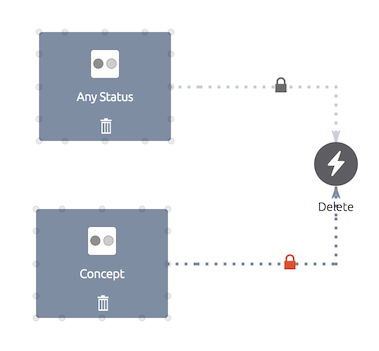
The user action should contain a Delete Document rule:
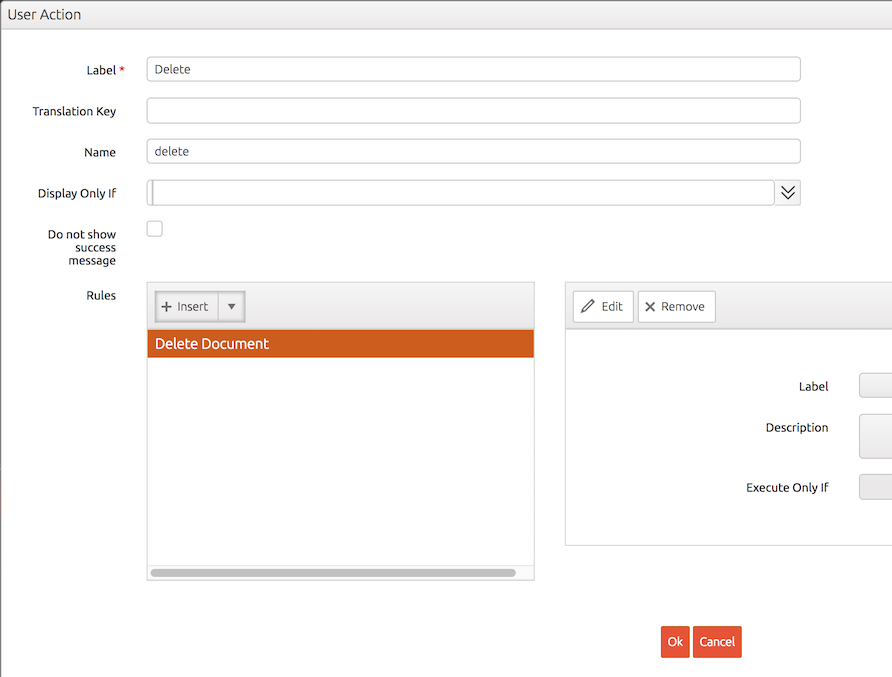
Finally, the access group managers should be granted permissions to the user action:
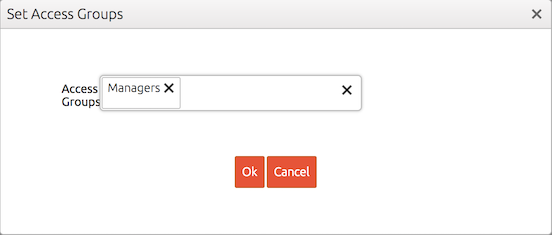
Administrators can execute all user actions, that is why we do not need to set permissions on the connection between Any Status and the Delete user action.
Submitting
In this example, a document should be submitted for approval by employees. The following workflow makes this possible:
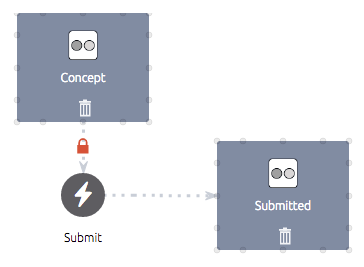
When the user action labeled Submit is executed the status will be changed from Concept to Submitted. To enable employees to submit a user action, we need give the Employees access group permissions to the connection between the Concept status and the Delete user action:
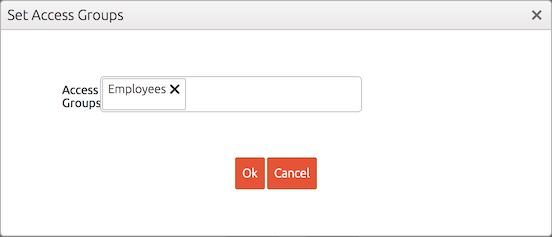
Approval
The last commonly seen use case is approval. Managers should be able to approve or reject documents that are submitted by employees. The following workflow facilitates this requirement:
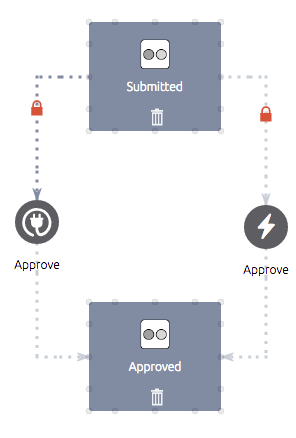
The Managers access group should get permissions on both connections: